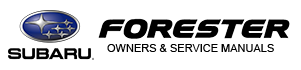Subaru Forester 2019-2025 Owners Manual / Instruments and controls / Setting screen / Driver Monitoring System settings / Favorite setting
Subaru Forester: Driver Monitoring System settings / Favorite setting
- Select “Favorite” from the 2nd menu in
setting screen. Refer to “Setting screen”.
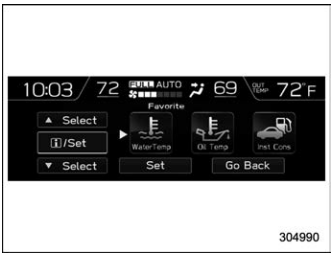
- Set the desired items by using the control switches. For details about items, refer to “Favorite screen”.
- Select “Set” to exit settings. Select “Go Back” to return to the previous screen without applying the setting changes.
NOTE
- You can display a maximum of the 3 items.
- The same item cannot be selected for the left, center or right location.
- Weather information for 3 hours later or 6 hours later can be displayed.
 Bypass screen setting
Bypass screen setting
Select “Bypass Screen” from the 2nd
menu in the setting screen. Refer to
“Setting screen”.
Select “On” or “Off” to turn the display
of items on or off by using the control
switches...
Other information:
Subaru Forester 2019-2025 Owners Manual: Using the cover
To extend the cover, pull the end of the cover out of the housing, then insert its hooks into the catches as shown. To rewind it, unhook it from the catches and it will rewind automatically. You should hold on to the cover and guide it back into the cover housing while it is rewinding...
Subaru Forester 2019-2025 Owners Manual: Weather information screen (if equipped)
Weather information for the destination* Weather information for the current location *: Only when a destination is set in the navigation system The weather information is displayed on the screen. NOTE When all of the following conditions are satisfied, weather information is displayed...
Categories
- Manuals Home
- Subaru Forester Owners Manual
- Subaru Forester Service Manual
- Auto Start Stop warning light/Auto Start Stop OFF indicator light (yellow)
- Changing a flat tire
- RAB warning light (if equipped)
- New on site
- Most important about car
Driving information display
NOTE
You can set the units for both the multifunction display (black and white) and the combination meter at the same time. For details about setting the language and units, refer to “Type A combination meter” or “Menu screens”.
Copyright © 2025 www.suforester5.com