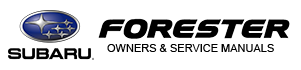Subaru Forester: Driver Monitoring System settings / Register User
- Adjust the seat position, outside mirror
angle, and reverse tilt-down outside mirror
angle so that you are seated in the correct
driving posture.
NOTE
- Start the user registration after adjusting the seat position, outside mirror angle, and reverse tilt-down outside mirror angle. If they are adjusted during user registration, it may be disrupted.
- Refer to “Power seat” or “Outside mirrors”.
- If the ignition switch is turned to the “OFF” position before user registration is complete, the information of the adjusted seat position, outside mirror angle, and reverse tilt-down outside mirror angle will not be saved.
- Select “Register User” from the 2nd
menu in the settings screen. Refer to
“Setting screen”.
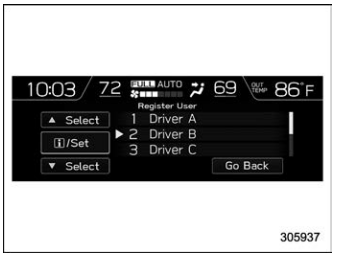
- Select from the list the number that you
want to register.
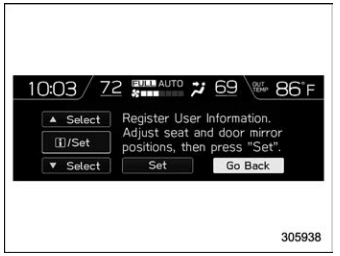
- Select “Set” to start the registration facial scan. Select “Go Back” to return to the previous screen.
- While seated in the driver’s seat, face
straight forward and wait for a few moments.
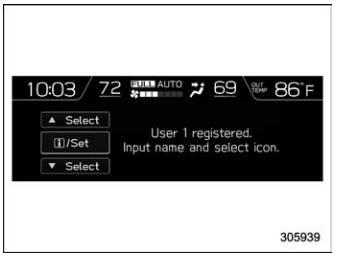
When the screen changes, the registration facial scan is completed.
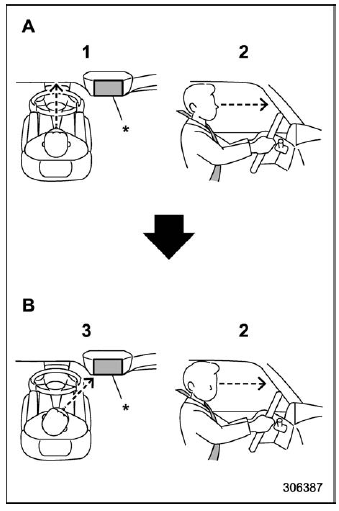
- Forward direction
- Display direction
- Face forward.
- Do not lower your chin.
- Face the display.
*: Display
NOTE
- If user registration cannot be performed, turn your face forward as shown in the illustration, then turn to the display.
- If “Unable to register” appears, repeat the procedure beginning from step 4.
- There are some cases where user registration cannot be registered properly. In those cases, refer to “Driver Monitoring System”.
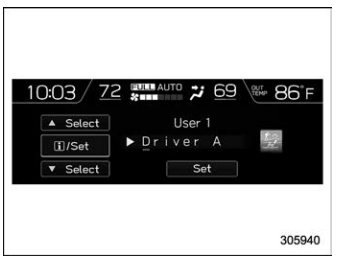
-
Enter the text using the control switches.
- Set the desired icons using the control switches.
- Select “Set” to exit the settings screen.
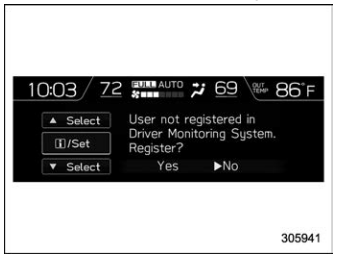
NOTE
- A screen recommending user registration
appears at the following times.
- When the driver has not completed user registration
- When there are 4 or fewer registered users
- Operate the control switch and select “Yes” to display the screen in step 3. Then follow the registration procedure to complete user registration.
- An existing user can be overwritten by selecting a registered number. When a user is registered by overwriting, the individual fuel economy data is reset. . When “User Recognition” is set to OFF, user registration cannot be selected.
- A screen recommending user registration
appears at the following times.
 Delete User
Delete User
Select “Delete User” from the 2nd
menu in the settings screen. Refer to
“Setting screen”.
Select from the list the number that you
want to register...
Other information:
Subaru Forester 2019-2026 Owners Manual: Enabling functions
When the procedure to disable the functions is performed again, a chirp will sound, and the functions are enabled. NOTE The keyless access function will be enabled only if you perform the procedure in the same manner used to disable the function (for example, when disabling by operating the driver’s door, the function will not be enabled even if you operate the access key fob)...
Subaru Forester 2019-2026 Owners Manual: Leather seat materials
The leather used by SUBARU is a high quality natural product which will retain its distinctive appearance and feel for many years with proper care. Allowing dust or road dirt to build up on the surface can cause the material to become brittle and to wear prematurely...
Categories
- Manuals Home
- Subaru Forester Owners Manual
- Subaru Forester Service Manual
- Daytime running light system
- Reclining the seatback (if equipped)
- Disabling functions
- New on site
- Most important about car
Driving information display
NOTE
You can set the units for both the multifunction display (black and white) and the combination meter at the same time. For details about setting the language and units, refer to “Type A combination meter” or “Menu screens”.
Copyright © 2026 www.suforester5.com